Step by Step Guide to create Distribution List . i.e . The scenarios that We want to create distribution list which including Mobile App Members with auto update attribute
1) First of All you need to create attribute
Loyalty-> Reward Setup -> Attribute
Create New Attribute with Desire Attribute Name , Module= Member , Attribute Type = TextBox, Text = Integer , Length=1
Note : We want to create new attribute for those members which have mobile app with value of 1.
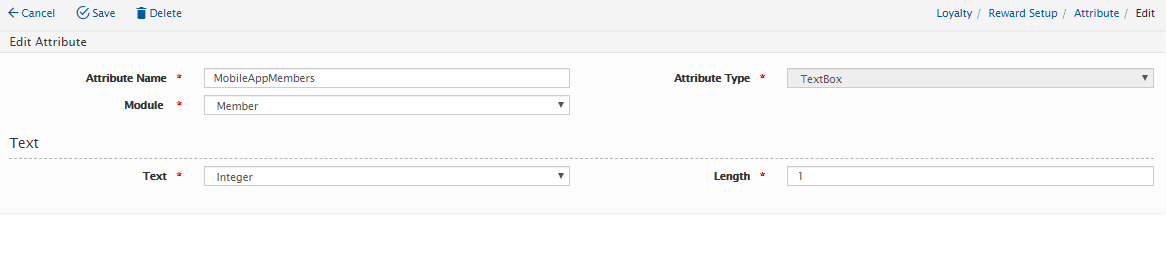
2) Create Member Attribute Automation for MobileAppMembers
Automation-> Customer-> Member Attribute
The objective of this steps is to update value of the Member attribute automatically on daily basis thus any new Member Created with Mobile app will be updated with MobileAppMembers attribute with value of 1
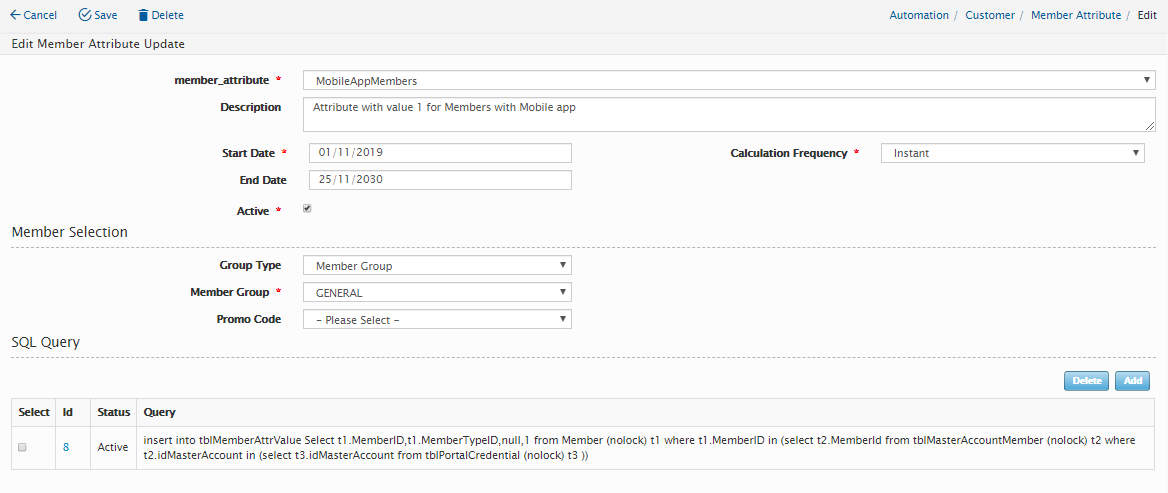
Sample of Member attribute Update query
insert into tblMemberAttrValue Select t1.MemberID,t1.MemberTypeID,null,1 from Member (nolock) t1 where t1.MemberID in (select t2.MemberId from tblMasterAccountMember (nolock) t2 where t2.idMasterAccount in (select t3.idMasterAccount from tblPortalCredential (nolock) t3 ))
3) Create List Category
Marketing-> Setup-> List Category
List Category is to select all Member types that you intent to be included on your final Distribution list , Simple Create New List Category and select Membertypes from the list and click Save.
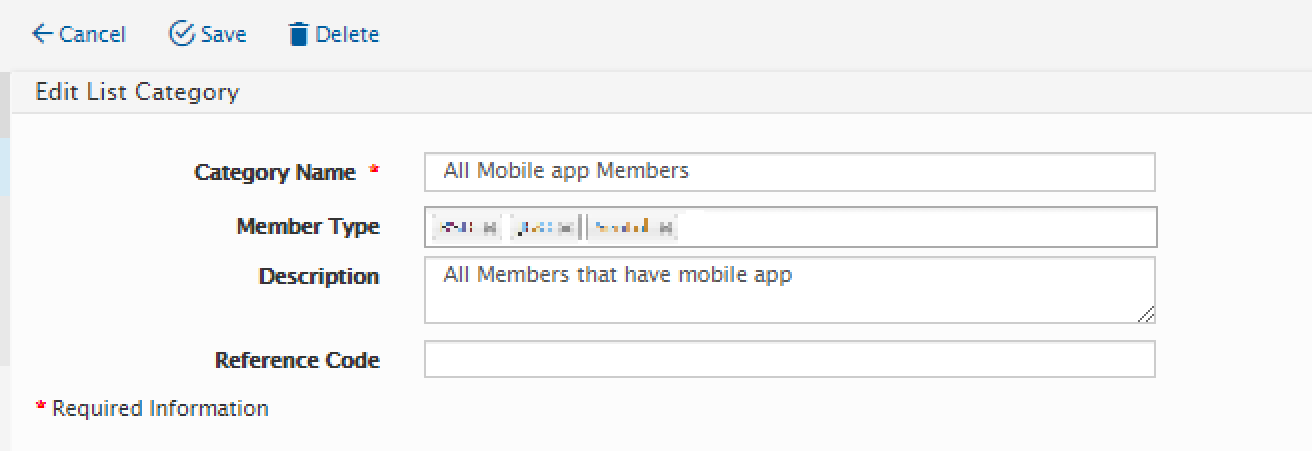
4) Create New Distribution List
Marketing ->Execution-> Distribution List
-Select Category that we have created on previous steps , Type desire Name for you distribution List , And Click Save button

-Click on Distribution List to add filter to it

- Select Mobile App Member Attribute that created on step 1, Select Desire Operator Type (In our Scerion we need to select Equal) , then enter the value and click on save button.
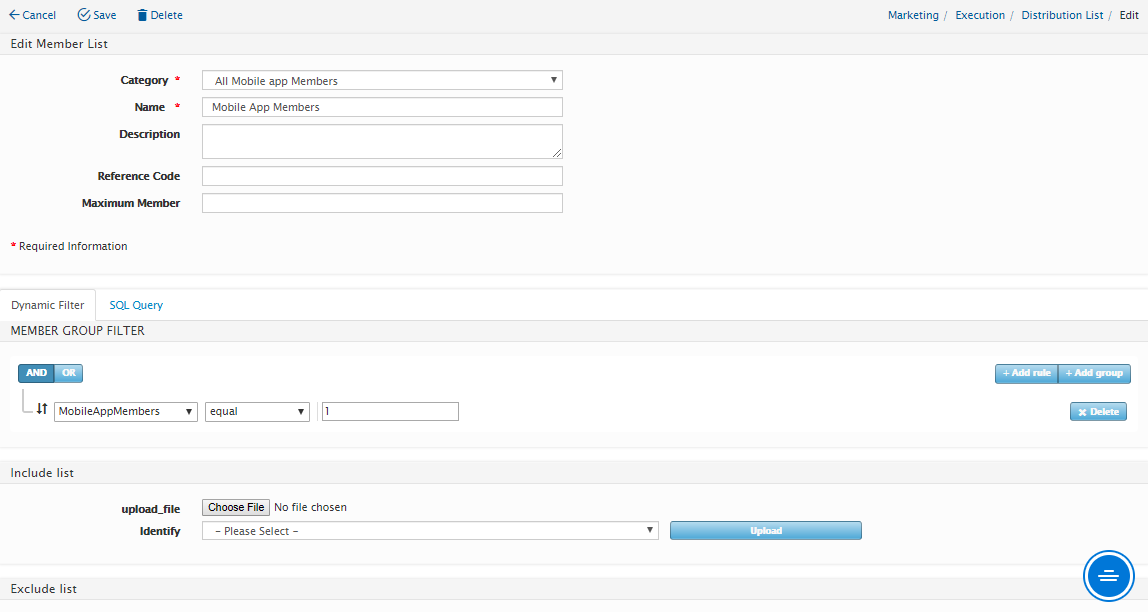
Note: In this scenario we intend to select those members with attribute=MobileAppMembers with Value equal to 1
- click on view Distribution list , and click on generate , Let system to generate latest list of member and click on view again . you should be able to see the members included on the disterbution list
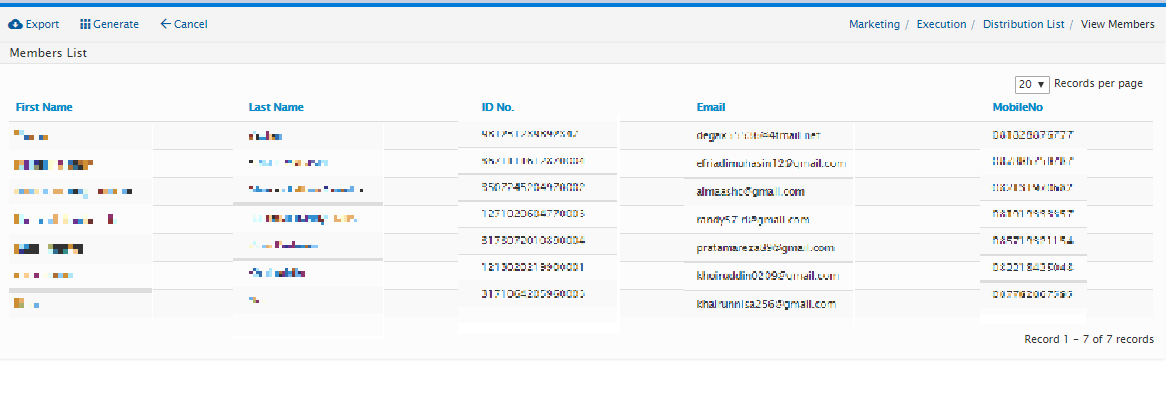
0 Comments